What are UTM Parameters?
UTM parameters are short text codes that you add to URLs to help track the performance of a webpage or marketing campaign. By using UTM parameters, we can precisely track which ads your website visitors come from, whether it's from a Meta ad, a Pinterest pin, or a TikTok video.
Why are UTM Parameters Important for TrackBee
Thanks to the combination of UTM parameters and our real-time ad dashboard, you can instantly track where your sales are coming from without waiting for the data to show up in the advertising platform. Of course, we'll keep sending 100% of the data back so the platform's AI can continue optimizing. By using our tracking parameters in your Ad Manager accounts and marketing content, we can precisely determine which ad the visitor clicked on before reaching your store.
How to implement the UTM parameters?
Various tracking parameters and UTMs exist, each with its own implementation method. The tracking parameters we use are enhanced with dynamic values. Below, we've detailed a step-by-step guide on how to add UTM parameters for each advertising platform.
Copy the tracking parameters given below and insert them in the correct section of your Ads Manager account. Note: the UTM code is the same in every ad.
Meta:
This tracking parameter can be added: ?utm_campaign={{campaign.id}}&utm_ad_group={{adset.id}}&utm_ad={{ad.id}}&utm_source=meta
In the Meta Ad Manager, every ad you create or edit has a tracking section. There's a text field named 'URL parameters' where you can input tracking parameters.
- Create a new advertising campaign in Ad Manager or continue with an Ad you have saved as a draft.
- After entering the information at the campaign and ad set levels, navigate to the ad level to set your URL parameters.
- Scroll all the way down. Go to "URL parameters" under "tracking" at the ad level.
- Add the following parameter: ?utm_campaign={{campaign.id}}&utm_ad_group={{adset.id}}&utm_ad={{ad.id}}&utm_source=meta
- Click "Apply" when you're done. You will see your URL parameter in the field.

Heads up: Modifying the URL Parameters of your ads will place them into a 'processing' stage. This phase might last up to an hour, pausing your ad spend on Facebook during this period. At times, altering the URL Parameters on a live ad has wiped the social proof and reverted the ad to the 'learning phase’.
TikTok:
This tracking parameter can be added: ?utm_campaign=__CAMPAIGN_ID__&utm_ad_group=__AID__&utm_ad=__CID__&utm_source=tiktok
To use UTM parameters on TikTok, you will need to update the URL in the “Destination page” section of the ad settings.
- Go to the ‘Ad Level’ on TikTok
- Create a new advertising campaign or continue with an Ad you have saved as a draft.
- Scroll down to the destination page
- Click on “Website”
- Click on URL and add the following parameter. Paste the UTM parameter behind the product URL: ?utm_campaign=__CAMPAIGN_ID__&utm_ad_group=__AID__&utm_ad=__CID__&utm_source=tiktok
- Save the settings and you are done.
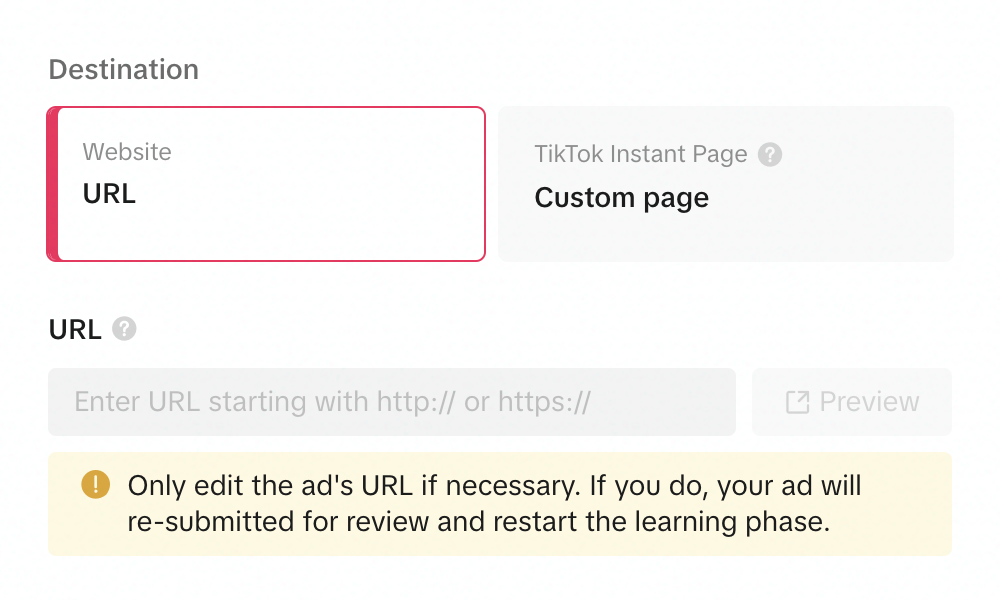
Pinterest:
This tracking parameter can be added: ?utm_campaign={campaignid}&utm_ad_group={adgroupid}&utm_ad={adid}&utm_source=pinterest
To use the right UTM parameter on Pinterest, you will need to update the Destination URL in the “Fill out ad details” section of the ad's settings.
- Go to Pinterest Business and go to “create campaign”
- Click on “Edit”
- Go to “Ads” on the left side
- Create a new Ad or Edit a Ad you have saved as a draft
- Go to “Destination Link” and add the following parameter to the link. Paste the UTM parameter behind the product URL: ?utm_campaign={campaignid}&utm_ad_group={adgroupid}&utm_ad={adid}&utm_source=pinterest
- Then Publish and save edits
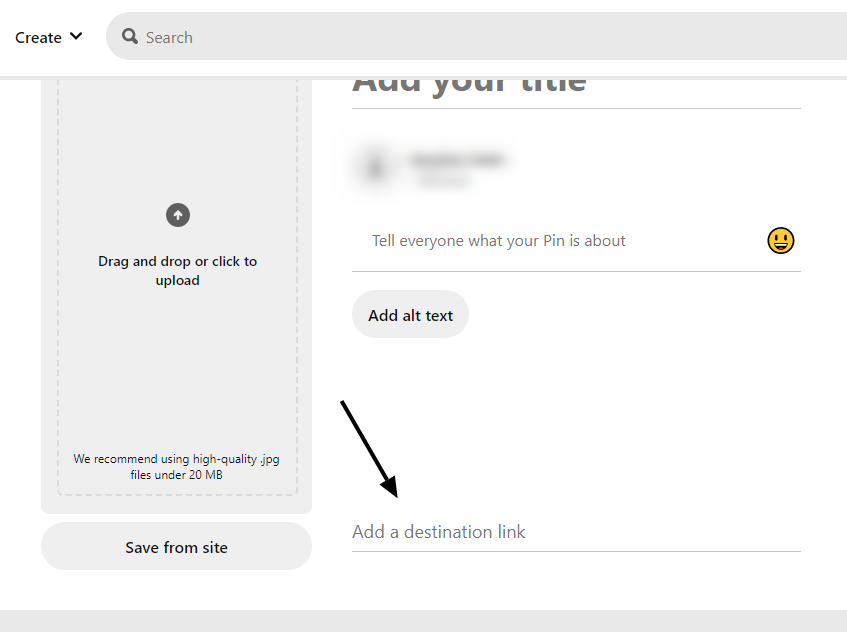
Google Ads:
This tracking parameter can be added: utm_campaign={campaignid}&utm_ad_group={adgroupid}&utm_ad={creative}&utm_source=google
- Open Google Ads: Start by accessing your Google Ads account.
- Navigate to Tracking Settings: Go to “All Campaigns” > “Settings” > “Account Settings” > “Tracking”.
- Set Final URL Suffix: Paste [utm_campaign={campaignid}&utm_ad_group={adgroupid}&utm_ad={creative}&utm_source=google] into the “Final URL Suffix” field.
- Save Settings: Finalize your changes by saving the settings.
.png)
To Sum It Up:
With these UTM parameters, you're fully prepared for the implementation of our real-time ad dashboard, allowing you to immediately see where your sales are coming from without waiting for the data to appear on the ad platform. This, combined with returning 100% of the data, ensures the platform's AI continues to optimize. Dive into the world of precise data tracking and give your campaigns the boost they truly deserve!
Do you have any questions or issues? Reach out to our support team on WhatsApp; we're here to help!








.svg)
.svg)
.png)


.png)
.png)

.png)
.png)

.png)
.png)


